Integrating data partitions with existing BitLocker
There are two settings in the Password options of the BitLocker policy that determine how to unlock data partitions that have been encrypted with native BitLocker and that are to be integrated in DriveLock BitLocker Management:
-
A BitLocker password has to be set
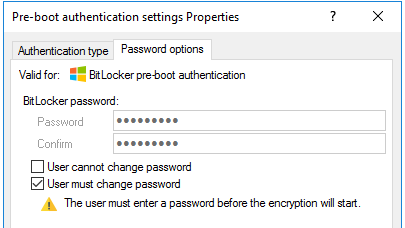
or
-
the BitLocker password is preset.
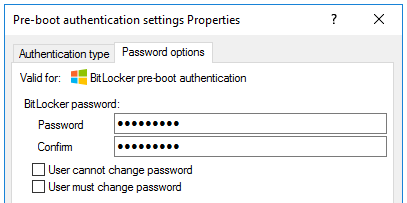
Depending on the selected option, a different wizard opens on the client computer.
-
One wizard prompts the user to change the password on the following dialog pages.
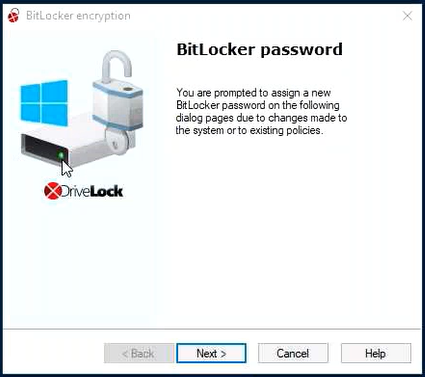
-
The other wizard only contains information on how to integrate the native BitLocker environment:
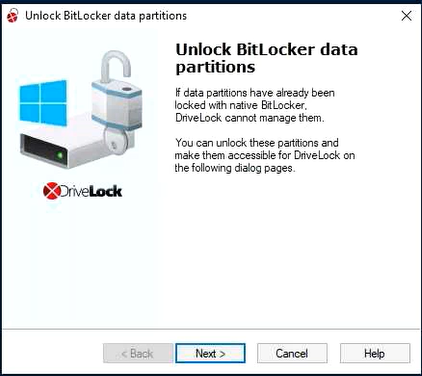
The second wizard dialog is the same in both cases; here, you are asked to select the data partition you want to unlock.
Select the drive (or the drives) you want to unlock and enter the original BitLocker password. Then you can click Next.
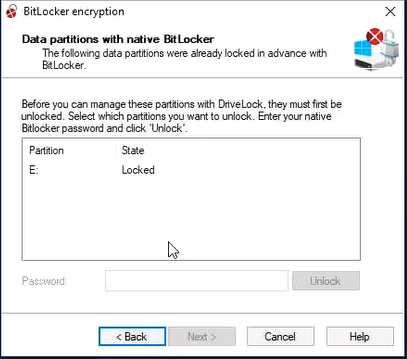
If a new password is required, a further dialog appears where a new password must be assigned.
Complete the final dialog by clicking Finish.
In the background, DriveLock BitLocker Management implements the integration by replacing protectors and taking over encryption algorithms.