Create drive whitelist rule
Please do the following:
-
On the General tab, select the USB drive from the list of Installed drives.
In the figure below, this is the USB drive E:\ with the vendor ID VendorCo.
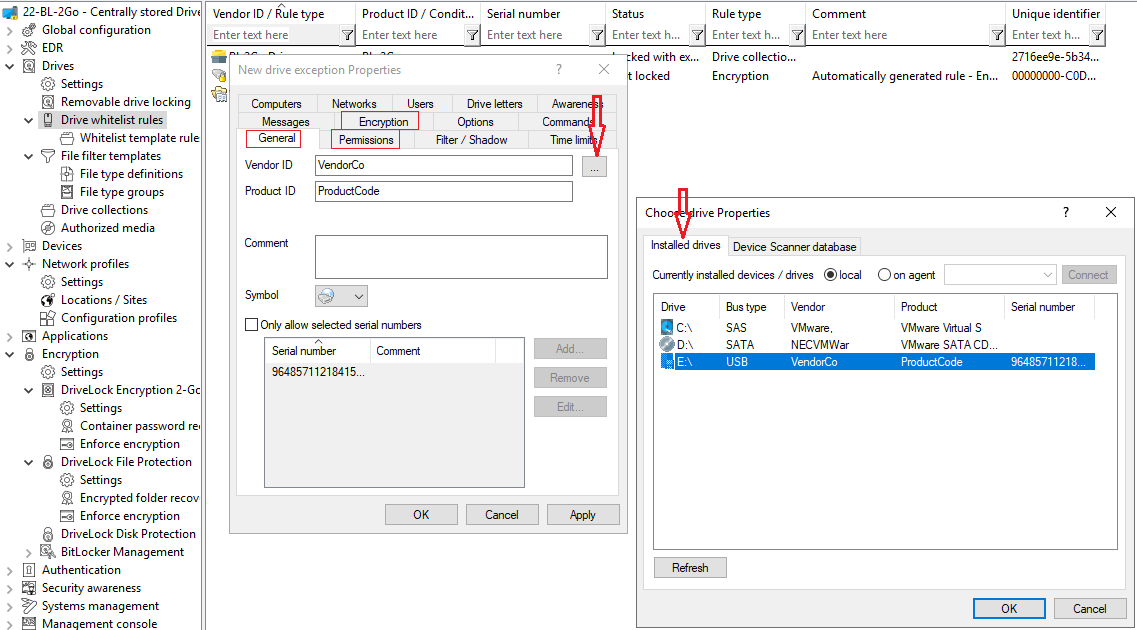
-
On the Permissions tab, specify that you want to allow this USB drive.
For more information on creating whitelist rules, please refer to the administration guide at DriveLock Online Help.
-
The Encryption tab has nothing selected by default.
- Check the Require drive to be encrypted option. This will ensure that the connected and allowed USB drive is encrypted according to your settings.
- Second, check the Automatically encrypt unencrypted media option to start encryption as soon as a user inserts an unencrypted USB drive and to open a wizard on the DriveLock Agent to guide the user through the encryption process.
Save your settings and close the dialog.