Easy configuration in the Taskpad view
In addition to enabling Microsoft Defender control, you can configure other basic settings in the Taskpad view of the Microsoft Defender node.
-
Set up scheduled scans
Here you can configure the following:
-
Time and type of scan: If you specify the time for the scheduled scan at this point, DriveLock uses its own scheduler to start the scan at the defined time. Microsoft Defender's own settings such as Randomize scheduled task times or Start the scheduled scan only when computer is on but not in use are not considered.
-
Time for complete remediation: This specification is necessary because some threats can be eliminated by Microsoft Defender only after another complete scan.
-
Scan delay and scan events: When you set up scheduled scans, you can define that scans may only start under certain conditions and that users may delay scans.
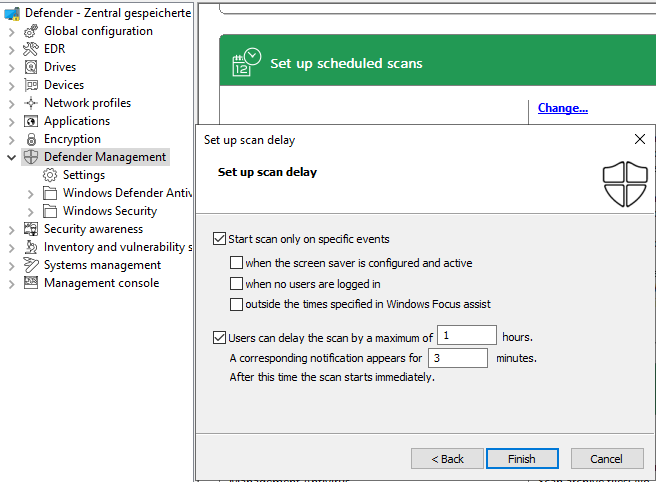
If you want to use Microsoft Defender's own scheduler, configure the appropriate settings in the Windows Defender Antivirus subnode in the Scan setting.
-
-
Scanning options:
Configure the antivirus scanning options here.
-
Exclusions:
Configure the exclusions here to exclude certain files from Microsoft Defender antivirus scans. For more information, see Microsoft.
-
Automatic remediation action:
Configure the automatic remediation action for each threat alert level.
The classification of individual threats according to threat alert level (low, medium, high, severe) is stored in the Defender signature definitions. For example, you can display this information using Powershell with the Get-MpThreatCatalog command. The SeverityID corresponds to the threat alert level:
1 = Low
2 = Medium
4 = High
5 = Severe
-
Attack surface reduction:
Create rules for Attack Surface Reduction (ASR) here.