Scanning and blocking mode
You can run the application control in different operating modes. In the taskpad view of the Applications node, click Change in the Scanning and blocking mode section or select Settings and then click Scanning and blocking mode to open the Properties dialog.
If you do not want to use application control, select Off, which is also the default setting.
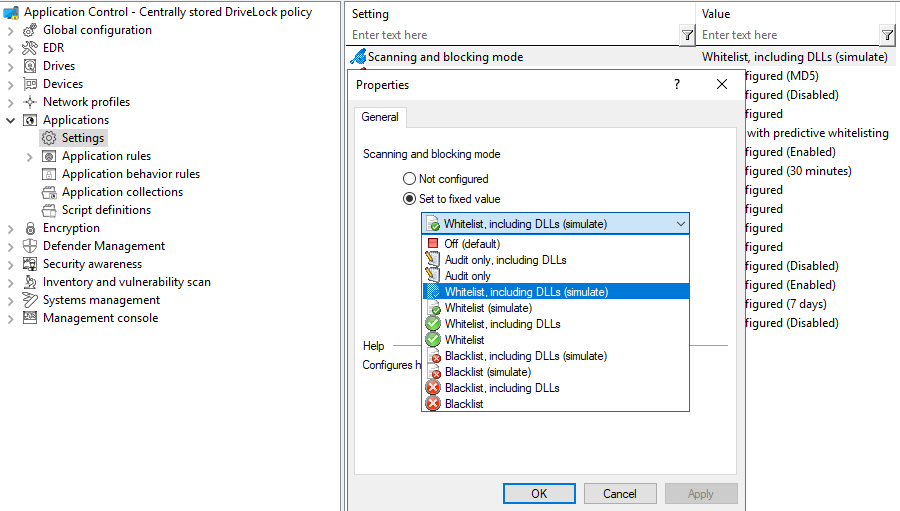
If you want to monitor the execution of applications but not (yet) block them, select Audit only or Audit only, ncluding DLLs from the list. DriveLock will then generate corresponding event messages, but will ignore existing rules.
Use one of the two simulation modes, Whitelist (simulate) or Blacklist (simulate), to test templates or rules before actually blocking programs.
Whether you opt for whitelist or blacklist mode must be decided individually and contextually. For further information, please refer to the corresponding chapter.