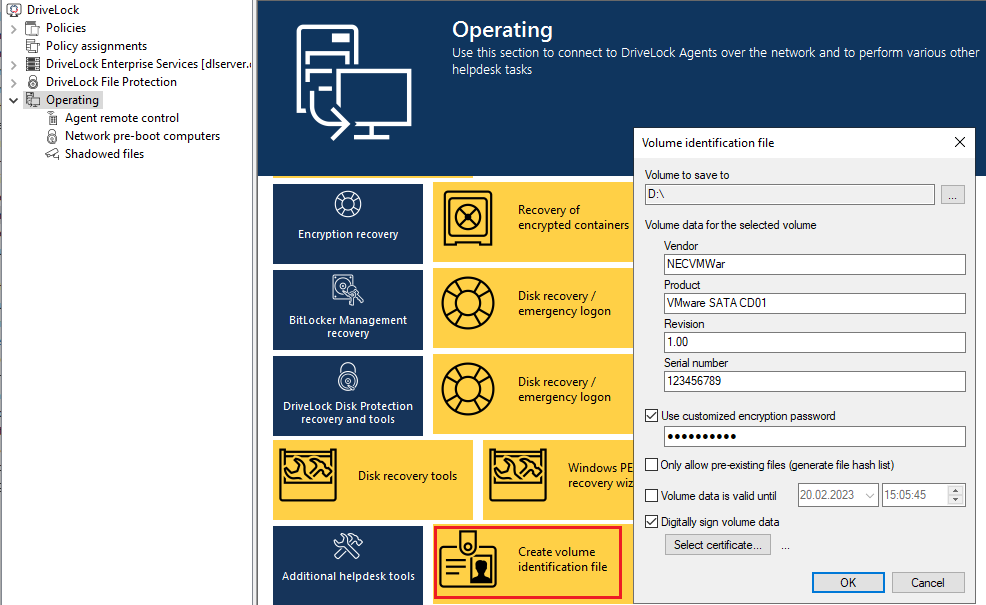Volume identification file settings
In most cases, storage media are uniquely identifiable via a hardware ID (manufacturer ID, product ID, serial number). There are also storage media, such as SD cards or NoName USB sticks without hardware ID and cases where the hardware ID cannot be accessed. For example, when the storage media are connected via thin clients (without DriveLock Virtual Channel) or SD cards via USB SD card readers.
You can create volume identification files with a drive ID on this type of storage media. By doing so, DriveLock will be able to identify them.
If you select Use volume identification files (if present), the ID from the file overwrites the hardware ID of the storage medium.
Security and compatibility mode:
- High secure: the drive ID must match the volume serial number of the partition. If a drive identification file is copied to another partition, it is invalid. Some ICA-based thin clients do not transmit the volume serial number to Windows. DriveLock then cannot verify the drive ID.
- Medium secure: the drive ID must match the size of the partition. If a drive identification file is copied to another partition, it is invalid.
- Low secure: a drive identification file can be copied to another partition. DriveLock accepts a drive ID regardless of the volume serial number or the size of the partition. Use this option only if your thin client does not transmit a volume serial number and size.
The drive identification file contains all three security modes. Always start with Very secure and reduce only if necessary. Existing drive identification files remain valid even if the security mode is changed.
If you enable the Automatically create volume identification file [...] option, this type of file is automatically created with the hardware ID values as soon as a storage medium on a FAT client (not thin client) is connected to DriveLock.
Volume identification files are encrypted either with a preset key or, if set, with the key generated from the customer-specific password. If you change the password all existing drive identification files are invalid.
Volume identification files are not visible for normal users (attributes Hidden, System)
Create volume identification files manually
In the DriveLock Management Console, in the Operating node, open the Create Volume identification file option and enter the required data to create volume identification files, for example, on SD cards.