Automatic updates
DriveLock Agents and other components can be automatically updated to a newer version.
Under Enabled automatic updates, select the components that you want to update automatically. As DriveLock Agent is selected in the example below, it is automatically updated to the next version.
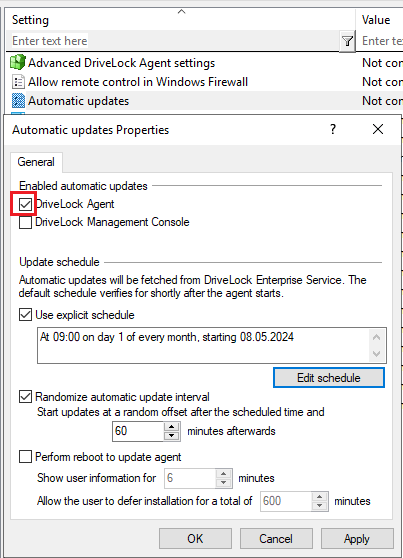
By default, the agent then randomly checks for newer versions on the DES within 60 minutes of system startup and continues to do so every 60 minutes thereafter. If so, the DES will download and install it immediately. The random timing ensures that not all computers in a company start updating or downloading the installation package at the same time.
You can also set your own schedules and add your own random time period to the set update time.
During the update DriveLock is inactive for a short time. If you want to ensure that the system is not in use during the update, check Perform reboot to update agent. The user can then delay the update by a maximum of N minutes. If a user agrees beforehand or the time has expired, they will be logged out and the update will be performed before the restart.
In the DriveLock Operations Center (DOC), you can check the automatic update process based on events.
Please note the following information if an error occurs:
If you encounter a problem with the automatic update because no server connection could be established, the reason is usually that the redirect URL is not included in the firewall rules. In this case, please add the following call to your firewall rules: https://dlpackages.blob.core.windows.net/*
