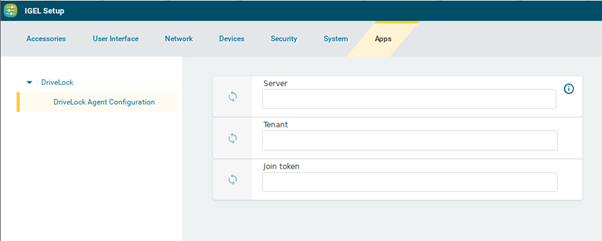Installing the DriveLock IGEL App locally
It is also possible to install the DriveLock App locally direct from the Igel App Portal without an UMS environment. This requires local installations of apps to be allowed on the client.
Please do the following:
-
Open the App Portal and search for the DriveLock app in the Security category and select Install. See IGEL Knowledge Base article .
-
Configure the app locally by first opening the IGEL Setup after installation.
-
Go to the Apps menu and select DriveLock.
-
Select DriveLock Agent Configuration to set the DES server, the tenant and, if necessary, a join token.
-
After making the changes, click Save at the bottom of the setup window and the configuration will become active for the DriveLock Agent.