Security awareness dashboard
In the DOC, you get an overview of your ongoing security awareness campaigns in the Security Awareness dashboard (see figure). The course of a campaign is referred to as a 'session'.
Each view is individual and depends on various factors, such as the number and type of campaigns you have already created.
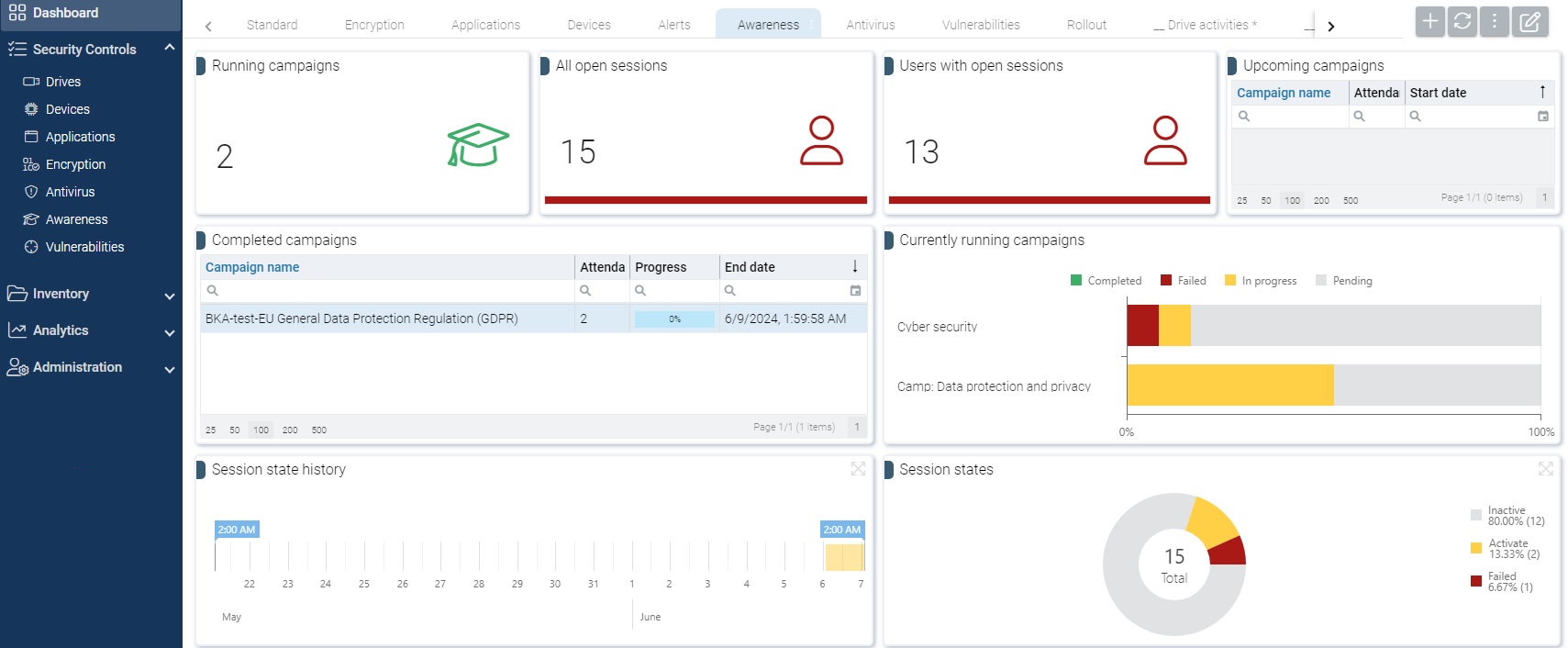
The sessions are grouped according to certain filters:
- For example, if you want to see which users still have open sessions, click the Users with open sessions widget to access the Evaluations tab. Here you will then see a list of all users with the respective number of open sessions (switch to the card view with the button
 ). Highlight a session and then you will see the details: start and end dates, computer and user name and the status.
). Highlight a session and then you will see the details: start and end dates, computer and user name and the status. - In the Completed campaigns widget, for example, you can search directly for a specific campaign title.
- The Session states shows you the different states of the sessions in a pie chart. If you click the Failed segment, you can see, for example, who failed a session.
The following requirements are necessary so that campaigns or their sessions can be displayed in the DOC:
- You have already created one or more security awareness campaigns. The content is not important.
-
The policies containing the campaigns have been assigned to the applicable DriveLock Agents. Campaigns are only displayed if they have already been started, are currently active or have already been completed on the agent.
Campaigns that you create in the DOC are automatically assigned.
- The security awareness events must be enabled on the DriveLock Enterprise Service.
Campaign previews
You can view the content of a content package before assigning a campaign to users. The language can also be selected. To do this, click on the package on the Content packages tab to display its properties. The content is displayed in the campaign preview area.