Start actions on the DES
You can start actions manually via the context menu of a DES.
In the DriveLock Operations Center (DOC), select the server and then click  on the right:
on the right:
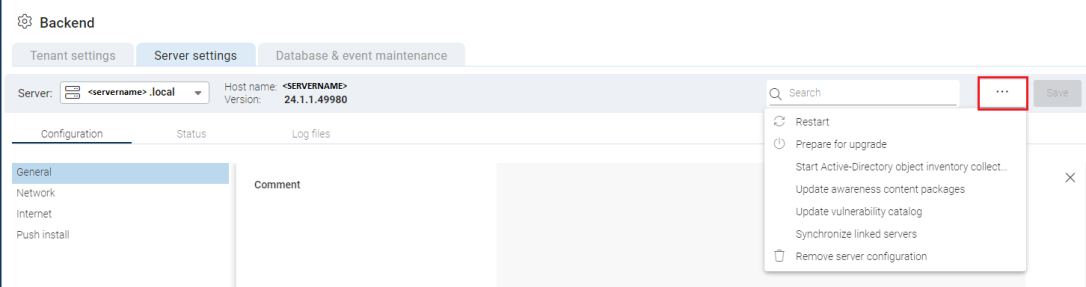
In the DMC, open the context menu of the server and select All Tasks:
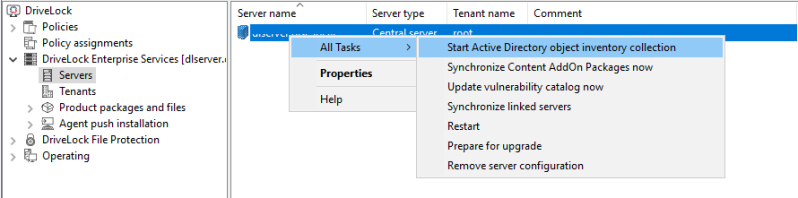
The following options are available:
-
Start Active Directory object inventory collection: The DriveLock Enterprise Service automatically identifies all computers, users, OUs and groups in the current domain once every 24 hours and compares them with the data stored in its database (synchronization).
-
Update awareness content packages: If you use Security Awareness, you can use this command to update the content packages and then download them to the DES.
-
Update vulnerability catalog now: If you are using the DriveLock Vulnerability Scanner, you can use this command to update the vulnerability catalogs.
-
Synchronize linked servers: Select this command if you want to synchronize various data (policies, security awareness packages and agent installation packages) on all linked DES to the central DES.
-
Restart: The DES will be restarted. If you are using linked DES, you can restart them without direct access.
-
Prepare for upgrade: The DES will stop communicating with the DriveLock agents and will not accept any more data. The DES now processes all pending events. You can get an overview via the taskbar icon:
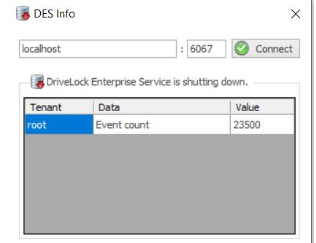
Once all pending events have been processed, you can install the DES-MSI.
We recommend this procedure in large environments.
-
Remove server configuration: This command deletes the complete server configuration. This is useful, for example, if you want to remove servers that are not in use.
Please note that as of version 2024.1, the settings for activating the debug log can no longer be found in the manual actions, but in the server settings in the DOC.