Dynamic computer group
To create a dynamic computer group, proceed as follows:
-
Click + and select Create dynamic computer group.
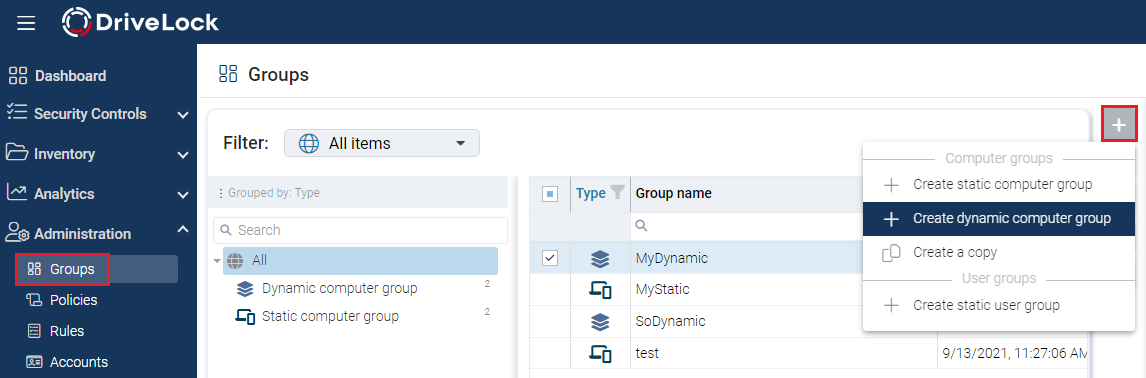
-
Specify a name for the group and optionally add a description.
-
The Edit definition dialog opens. Here you select the filter criteria you want to apply to your group. For example, you can select the Windows version (Windows 10 as value) and then the architecture. The operator selected is ''equal'' in this example. However, in other cases you can select from a list of different operators.
Now you can use the created dynamic group in policy configuration and assignment.