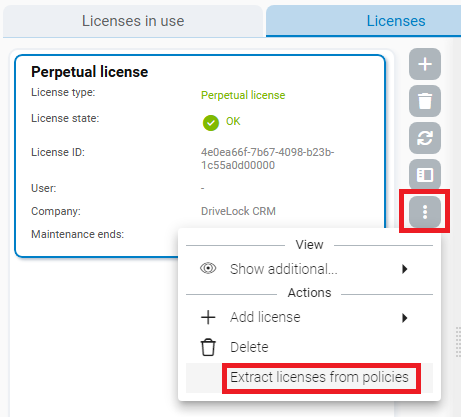Best practice for licensing
Once you have received your DriveLock license as a key or file, proceed as follows:
-
Open the Settings
 in the DriveLock Operations Center (DOC) and select the Licenses menu command.
in the DriveLock Operations Center (DOC) and select the Licenses menu command. -
Enter your license on the Licenses tab. An overview shows you a summary of the license information.
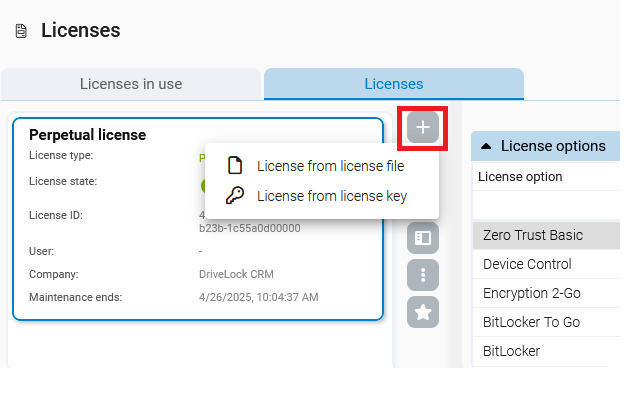
-
DriveLock now automatically creates a license policy that is assigned to all agents. This means that a license is available, but the DriveLock modules are not yet active.
The assignment of the license policy is given a low priority so that existing policies with licenses are not overwritten.
-
Next, activate the modules.
We recommend that you create individual policies for your respective DriveLock modules, e.g. a policy with settings for Application Control, one for Device Control, etc.
Open the relevant policy in the DMC Policy Editor and go to Licenses in the Global configuration. Open the Modules tab here.
-
Specify for which DriveLock Agents the modules will be active, e.g. on all or only on certain computers.
Procedure for license updates:
When updating, licences can be extracted from existing policies and entered into the license policy. Existing licenses are not deleted from the existing policies. This makes it easier to switch to the new license management method from version 2024.2.
To do this, select the following menu command: