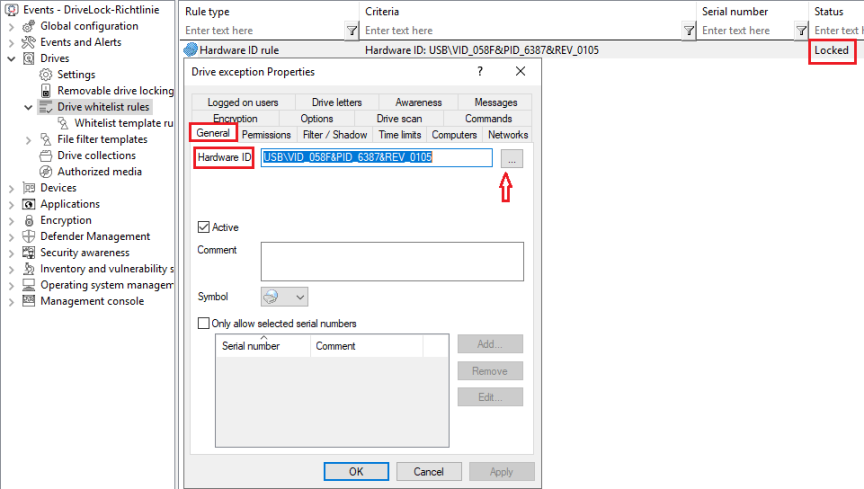Drive whitelist rules
As of version 2024.2, drive rules based on vendor or product ID can also be used on Linux agents.
To configure a drive rule (as whitelist or blacklist), please proceed as follows:
-
In the Drives node, select Drive whitelist rule. Open the context menu, select New and then you can choose between Drive rule or Hardware ID rule.
-
Enter the corresponding IDs on the General tab. You can also select a drive by searching for it using the ... button.
For a drive rule, enter a vendor ID, the name of the drive vendor and a product ID (this is the unique ID assigned to the product by the vendor).
The hardware ID of the drive is required for a hardware ID rule . This ID consists of the vendor ID (VID), the product ID (PID) and the revision number (REV).
You can use wildcards for both options: * for several characters, ? for exactly one character.
-
On the Permissions tab, specify whether to deny (lock) or allow the drive (depending on your removable drive settings).
Please note that you cannot use the option 'Deny (lock) but allow access for defined users and groups' on Linux agents.
In the figure below, the USB drive with hardware ID USB\VID_058F&PID_6387&REV_0105 is locked for use.