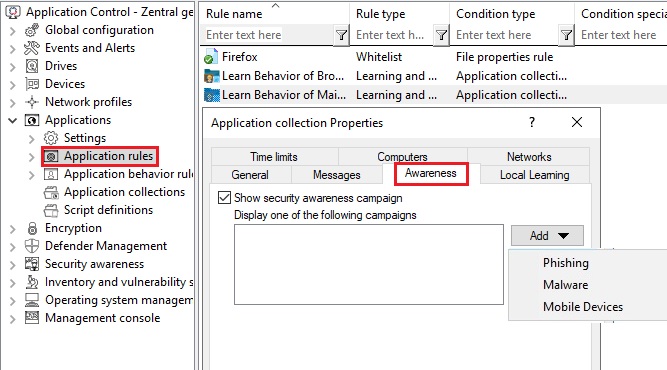When calling up an application
To trigger security awareness campaigns when users launch applications, follow the steps below. This procedure applies to all application rules.
DriveLock Application Control requires a separate license and is not part of the standard DriveLock product range.
Please note that the display of a security awareness campaign depends on the higher-level Scanning and blocking mode that you have defined for your application launch. For example, in whitelist mode, the parent rule unblocks a particular application, while in blacklist mode, the parent rule blocks the application. Only if the system has checked and applied the rule already configured, the rule for displaying the security awareness campaign is applied. This mechanism is also described here.
- Select the Applications node in the policy configuration.
- Select the Application rule (see figure below) where you want to set security awareness and open the context menu.
- Click New, then the rule and open the Awareness tab in the Properties dialog.
-
Select Show security awareness campaign and add the campaign you created earlier.
The DriveLock agent will show the campaign according to the settings you specified when creating the campaign (e.g. how often and at what times it should be displayed or repeated). Campaigns with the same priority appear in random order.
- Confirm your settings.