General settings
In the Security Awareness node in your policy, you can configure general details for all campaigns in Settings.
-
Under Security Awareness, select the Settings menu item.
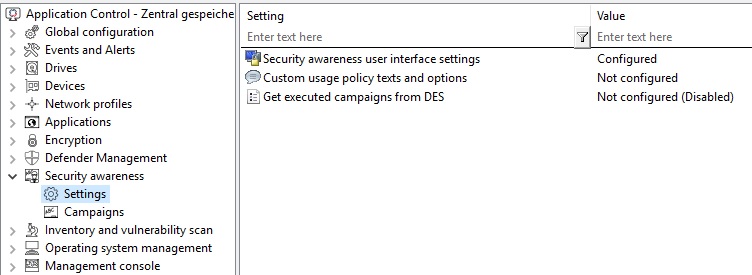
-
Click the Security awareness user interface settings option to specify the following settings:
-
All campaigns
On this tab you make general settings that affect all campaigns.- Here you can determine whether the window in which security awareness campaigns are displayed is always visible to the user.
-
If you want all campaigns to be displayed in full-screen mode, check the corresponding option.
In full-screen mode, your campaigns come out especially well.
- Select the Ignore full-screen mode settings on campaign level option if you want to override the settings in individual campaigns (full-screen mode can be set in the campaign properties).
-
If you have not yet created multilingual notification texts for your policy, you can use this dialog to enter headings and texts for your campaigns that are specifically tailored to your company.
-
Alternatively, you can specify languages in the Multilingual notification messages section of the Global configuration node and define corresponding notification texts here.
Further information on creating multilingual notification texts can be found here.
-
-
Select Custom usage policy texts and options to show customized content when a user attempts to access a drive and/or a device. The option only applies to a usage policies. In the Properties dialog, specify the following:
-
Select the file that contains the usage policy or enter text for the usage policy
-
Enter text for the buttons (if you don’t want to use Accept or Decline)
-
Enter a caption
-
Select a video to show the users and specify settings for this video
You can configure DriveLock in such a way that an external drive or device can only be accessed after the user has confirmed reading a usage policy by clicking the "Agree" button.
-
-
Select Get executed campaigns from DES to specify that users can "take" their completed campaigns with them when they log on to another computer, i.e. the completed campaigns are no longer displayed there. A request is sent to the DriveLock Enterprise Service (DES).
The default setting is Disable because most users work at their own computer.