Options
For each rule you can configure a separate user message on the Options tab. Unless otherwise set, this message is shown to users when access to a device is denied.
This tab has the same options as the Messages tab that appears when you configure whitelist rules for drives.
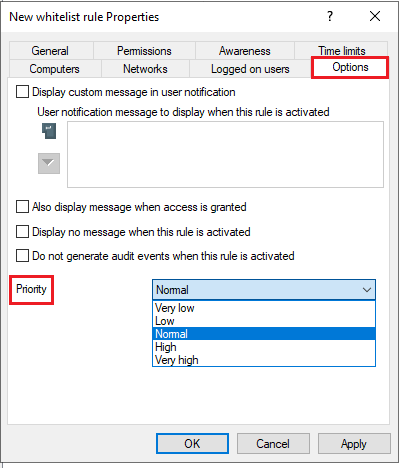
To configure a custom message for a rule, enable the Display custom message in user notification option. Then enter a text which will be displayed regardless of the currently set system language. This language-independent message is represented by a key symbol at the upper left corner of the input field.
If you have defined multilingual user messages, you can also select one of those messages. To do so, click the arrow and select Multilingual messaging from the list.
Multilingual messages contain different texts for different languages for one message. Before you can use multilingual user messages, they must be defined in the Global configuration section of the policy. If you use such a message, DriveLock displays the text configured for the current system language of the logged-in user.
This language-dependent message is represented by a speech bubble icon at the upper left corner of the input field.
If you want the message to be displayed even if access by the user is possible, enable the corresponding option. You can also specify that no messages at all (not even standard messages) should be displayed to the user.
If you want to suppress generating audit events for this whitelist rule, please check Do not generate audit events when this rule is activated.
The priority can also be set here. The default setting is normal.